Technical Resources
Educational Resources
APM Integrated Experience
Connect with Us
Syslog-ng is a system logging application. It provides logical separation between applications and their log messages, so they can simply “fire and forget” log messages to a centralized process for reporting, analysis, and storage. In this post, you’ll learn the basics of syslog-ng configuration. We’ll cover how to install, configure, and test syslog-ng on your Linux system.
After you configure and test a basic setup, you’ll add a new logging destination and test it.
Syslog-ng messages can be stored to local disk, forwarded to another login daemon, or both. Each log message has a code indicating the software type generating the message, a severity level, a timestamp and the actual message. In addition to getting messages to where they need to go, syslog-ng also takes care of housekeeping such as making sure log files don’t get too big and archiving or deleting old files as new ones are created.
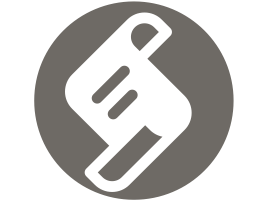
Syslog-ng is an implementation of the syslog protocol commonly found on Unix and Unix-like systems, with several important additions such as:
Syslog-ng is available both as an open-source product and a commercial product. We’ll cover the open-source edition in this tutorial.
You can download install packages for all the major Linux, Unix, and MacOS releases here. Unfortunately, the only official releases for Windows are distributed as part of the commercial product. The same syslog-ng daemon acts as a client, server, or both, so you don’t need to install different packages.
Follow the instructions for your operating system to install the syslog-ng daemon. Once it’s installed, you’re ready to move on to configuring syslog-ng.
Configuring syslog-ng is simple. Find and edit the syslog-ng.conf file. On most distributions you’ll find it in the /etc/syslog-ng/ directory. You can edit the file with your favorite text editor.
The config file syntax is specific to syslog-ng but should look familiar to most programmers. We’ll go over the file structure as we review a few different configuration options.
As discussed above, the capabilities of syslog-ng are far too extensive to go through in a single blog post. So, let’s pick a few simple ones to illustrate how to configure this powerful logging tool. Let’s start by setting up a syslog-ng daemon to log to a file. Then, we’ll set up logging to email. Finally, we’ll briefly cover how to send messages to SolarWinds Loggly. Your syslog-ng package should have come with a basic configuration file that already performs basic system logging.
The first line of your configuration must have a version declaration. This is required. Your version may be different, but we’ll be covering features from version 3.13 and up.
@version: 3.13A few lines down, you’ll see a source declaration like this:
source s_src {
system();
internal();
};These four lines make up a single declaration.
This declaration creates a source named s_src comprising system and syslog-ng internal messages.
Now we need to send those messages somewhere.
We’ve created an input into syslog-ng. Now we need to set up outputs. We want more than one output because system() is a firehose containing all the syslog messages created on the host. If we put them all in one file, it’ll grow too large too quickly and be very difficult to read.
Here’s an excerpt from the sample configuration file.
destination d_auth { file("/var/log/auth.log"); };
destination d_cron { file("/var/log/cron.log"); };
destination d_daemon { file("/var/log/daemon.log"); };
destination d_kern { file("/var/log/kern.log"); };
destination d_lpr { file("/var/log/lpr.log"); };
destination d_mail { file("/var/log/mail.log"); };
destination d_syslog { file("/var/log/syslog"); };
destination d_user { file("/var/log/user.log"); };
destination d_uucp { file("/var/log/uucp.log"); };
destination d_debug { file("/var/log/debug"); };The declarations look very similar to the source declaration above. Each one starts with the destination type. Next there’s a name, and then the parameters, which are all files() with a full path to where you want syslog-ng to put the file.
How do the messages get placed into these files?
Why do you have one source and many files? Our source contains all the input messages to syslog-ng. If you put them all in one file, it’s going to be almost worthless. You need to use filters to organize the messages.
filter f_dbg { level(debug); };
filter f_info { level(info); };
filter f_notice { level(notice); };
filter f_warn { level(warn); };
filter f_err { level(err); };
filter f_crit { level(crit .. emerg); };
filter f_debug { level(debug) and not facility(auth, authpriv, news, mail); };
filter f_error { level(err .. emerg) ; };
filter f_messages { level(info,notice,warn) and
not facility(auth,authpriv,cron,daemon,mail,news); };
filter f_auth { facility(auth, authpriv) and not filter(f_debug); };
filter f_cron { facility(cron) and not filter(f_debug); };
filter f_daemon { facility(daemon) and not filter(f_debug); };
filter f_kern { facility(kern) and not filter(f_debug); };
filter f_lpr { facility(lpr) and not filter(f_debug); };
filter f_local { facility(local0, local1, local3, local4, local5, local6, local7) and not filter(f_debug); };
filter f_mail { facility(mail) and not filter(f_debug); };
filter f_news { facility(news) and not filter(f_debug); };
filter f_syslog3 { not facility(auth, authpriv, mail) and not filter(f_debug); };
filter f_user { facility(user) and not filter(f_debug); };By now the configuration entries should look familiar. Each filter has a name and parameters. The parameters contain level() and facility() functions. Syslog-ng has a large set of functions you can use in your filters.
Here are a few common filters:
Now it’s time to tie everything together.
log { source(s_src); filter(f_auth); destination(d_auth); };
log { source(s_src); filter(f_cron); destination(d_cron); };
log { source(s_src); filter(f_daemon); destination(d_daemon); };
log { source(s_src); filter(f_kern); destination(d_kern); };
log { source(s_src); filter(f_lpr); destination(d_lpr); };
log { source(s_src); filter(f_syslog3); destination(d_syslog); };
log { source(s_src); filter(f_user); destination(d_user); };
log { source(s_src); filter(f_debug); destination(d_debug); };A log combines a source, filter, and destination.
Let’s test out a configuration.
You’re going to use the logger utility to verify your syslog-ng configuration. This tool is probably already installed on your system. If not, check your distribution’s documentation for instructions on how to add it.
You specify a message facility and priority with the -p option. Let’s send a message with the daemon facility and debug priority.
$ logger -p daemon.debug "This is a test."Where will this message end up?
Let’s check in /var/log/debug
You’ll see a message with your login name and the test log message.
Sep 7 11:32:40 hala egoebelbecker[4207]: This is a test.Now you’ll add a new destination to your syslog-ng configuration and test it.
smtp() is the mail destination for syslog-ng. With it, you can send messages to email instead of or in addition to files. Be careful with this one, though. It will generate an email for every log message match, which means you should always be highly selective here.
First you need the destination:
destination d_smtp {
smtp(
host("localhost")
port(25)
from("syslog-ng alert service" "noreply@example.com")
to("Admin #1" "egoebelbecker@localhost")
subject("[DEBUG] Debug log message of $LEVEL condition received from $HOST/$PROGRAM!")
body("Hi!\nSyslog-ng received the following log message:\n $MSG\n-- \nsyslog-ng\n")
);
};
This destination is named d_smtp. The smtp() function takes options for the mail server, port, from, to, message subject. and message body. Rather than worry about spam filters and mail rules, we’ll set up this destination to deliver mail on the local host.
Last, set up a new log rule.
log { source(s_src); filter(f_debug); destination(d_debug); };
log { source(s_src); filter(f_debug); destination(d_smtp); };You added this rule to the existing one, so debug messages will go to file and to email. Execute the same test as before, and in addition to an entry in the file, you’ll see an email. You can read it with mail or mailx.
Return-Path: <noreply@example.com>
X-Original-To: egoebelbecker@localhost
Delivered-To: egoebelbecker@localhost
Received: from hala (localhost [127.0.0.1])
by hala (Postfix) with ESMTP id 4062C602E32
for <egoebelbecker@localhost>; Mon, 7 Sep 2020 12:05:08 -0400 (EDT)
X-Mailer: syslog-ng 3.13.2
Date: Mon, 7 Sep 2020 12:05:08 -0400
From: noreply@example.com
Message-Id: <1599494708.264239.11871@hala>
To: "Admin #1" <egoebelbecker@localhost>
Subject: [DEBUG] Debug log message of debug condition received from hala/egoebelbecker!
Hi!
Syslog-ng received the following log message:
This is a test.
--
syslog-ngAdding a new destination for a log message is very simple with syslog-ng configuration.
For example, adding Loggly as a destination is simply a matter of adding a LogglyFormat and Loggly destination.
template LogglyFormat { template("<${PRI}>1 ${ISODATE} ${HOST} ${PROGRAM} ${PID} ${MSGID} [TOKEN@41058 tag=\"TAG\" ] $MSG\n");
template_escape(no);
};
destination d_loggly {
tcp("logs-01.loggly.com" port(514) template(LogglyFormat));
};
Now you can add a new log rule with this destination and the appropriate filters.
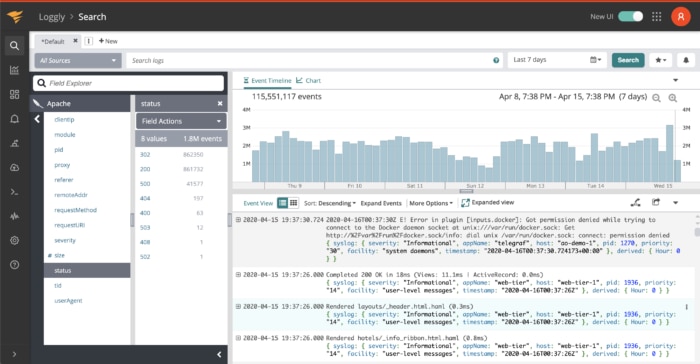
You’ve learned how to configure syslog-ng and how to set up a basic logging system. You used the logger command line tool to test logging and then added email as an alternative place to send log messages.
Finally, you took a quick look at how Loggly can be integrated with this open-source logging tool. Keep working on setting up your system with syslog-ng and see what else you can make it do.
If you want to test SolarWinds Loggly with syslog-ng, sign up for a trial here.
This post was written by Eric Goebelbecker. Eric has worked in the financial markets in New York City for 25 years, developing infrastructure for market data and financial information exchange (FIX) protocol networks. He loves to talk about what makes teams effective (or not so effective!).